How to Successfully Transmit High-Quality Photos from Your iPhone
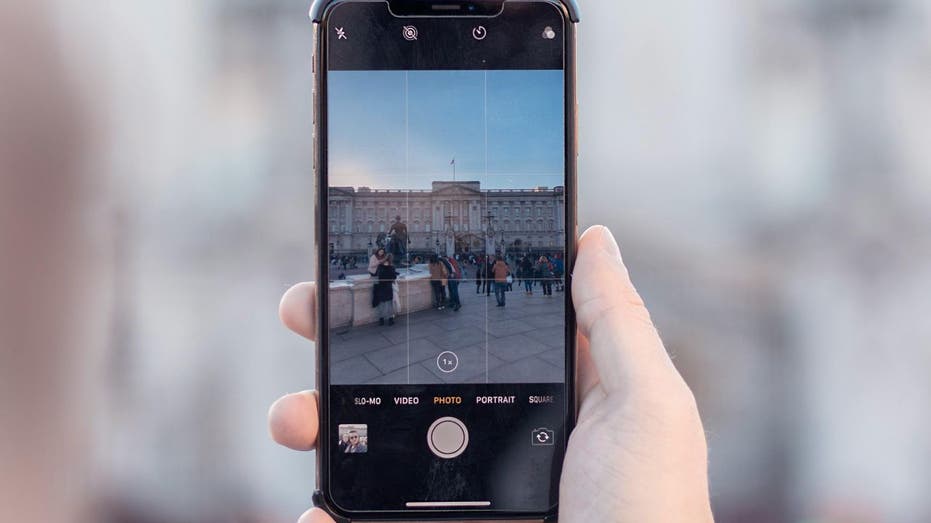
Have you ever captured a stunning image on your iPhone, only to find that when you send it to a friend with an Android device, it appears blurry or pixelated? You’re not alone in this frustrating experience.
A common concern shared by many users, including Tony from Orchard Park, New York, highlights the issue: “Photos texted to my Android from an iPhone user are compressed and small. Is there a solution?”
Understanding the Problem: Compression and Compatibility
When you send photos from an iPhone to an Android device, the resulting image quality often suffers due to differences in messaging protocols and compression methods. Apple utilizes SMS/MMS for sending messages to Android devices, which invariably leads to image compression due to size limitations. Moreover, iPhones typically save images in the HEIC format, which may not be fully compatible with Android, resulting in compatibility issues and further degradation of image quality.
Embrace RCS Messaging for Better Quality
With the recent rollout of iOS 18, Apple introduces Rich Communication Services (RCS) messaging, a game-changing feature that allows you to send uncompressed images between iPhones and Android devices. This advancement significantly enhances the quality of shared photos, making it essential for users to update their devices to benefit from this feature.
To update your iPhone to iOS 18, follow these steps:
1. Navigate to **Settings** > **General** > **Software Update**.
2. Download and install the latest iOS version.
After updating, enable RCS messaging by going to **Settings** > **Apps** > **Messages**, and toggle on **RCS Messaging**. Keep in mind that both devices must support RCS, and availability may vary depending on your carrier.
Adjust iPhone Camera Settings for Compatibility
In addition to using RCS, changing your iPhone’s camera settings can help ensure better compatibility with Android devices. To do this:
1. Go to **Settings** > **Camera** > **Formats**.
2. Select **Most Compatible** instead of **High Efficiency**.
This adjustment ensures that your photos are captured in a format more easily readable by Android devices.
Alternative Methods to Share High-Quality Photos
Uploading your images directly to Google Photos is another effective way to maintain high-quality photos. Once uploaded, you can share a link with friends and family, allowing them to view the images in their original quality. Google Photos also allows you to adjust your upload settings to “Original Quality,” ensuring that your photos remain pristine.
Disabling Low-Quality Image Mode
If your iPhone’s iMessage settings have “Low-Quality Image Mode” enabled, this could further diminish the quality of photos sent to Android users. To disable this feature:
1. Open **Settings** > **Messages**.
2. Toggle off **Low-Quality Image Mode**.
Remember, turning off this setting means your images will retain their original file size, which may consume more storage space on both your iPhone and the recipient’s device.
Utilizing Third-Party Messaging Apps
Several third-party messaging applications, like Facebook Messenger and Telegram, allow you to send photos without compromising their quality. While some apps, such as WhatsApp, do compress images, they often still provide better quality than traditional MMS.
Improving Blurred Photos with Editing Tools
If you receive a blurry photo, consider using image editing tools like Snapseed to enhance the image. While Snapseed can sharpen and upscale the resolution of your photos, it’s important to note that it cannot recover data lost during the original compression process. Fortunately, Snapseed is a free app and is user-friendly for those looking to enhance their iPhone images.
Conclusion: Share Your Memories in High Quality
The struggle of sending high-quality images between iPhone and Android users is a common issue rooted in differences in image compression methods. Thankfully, with the introduction of RCS messaging on iPhones, sending uncompressed images is now possible, significantly enhancing the quality of shared memories. Additionally, utilizing cloud services and third-party messaging apps can further maintain image clarity.
As technology continues to evolve, we can anticipate even smoother experiences for sharing images across different platforms. Next time you snap a photo, keep these tips in mind to ensure your memories are shared in all their glory.
We’d love to hear about your creative solutions for sharing high-quality images between iPhones and Android devices. Share your experiences with us!
For more tech tips, security alerts, and updates, subscribe to our newsletter.