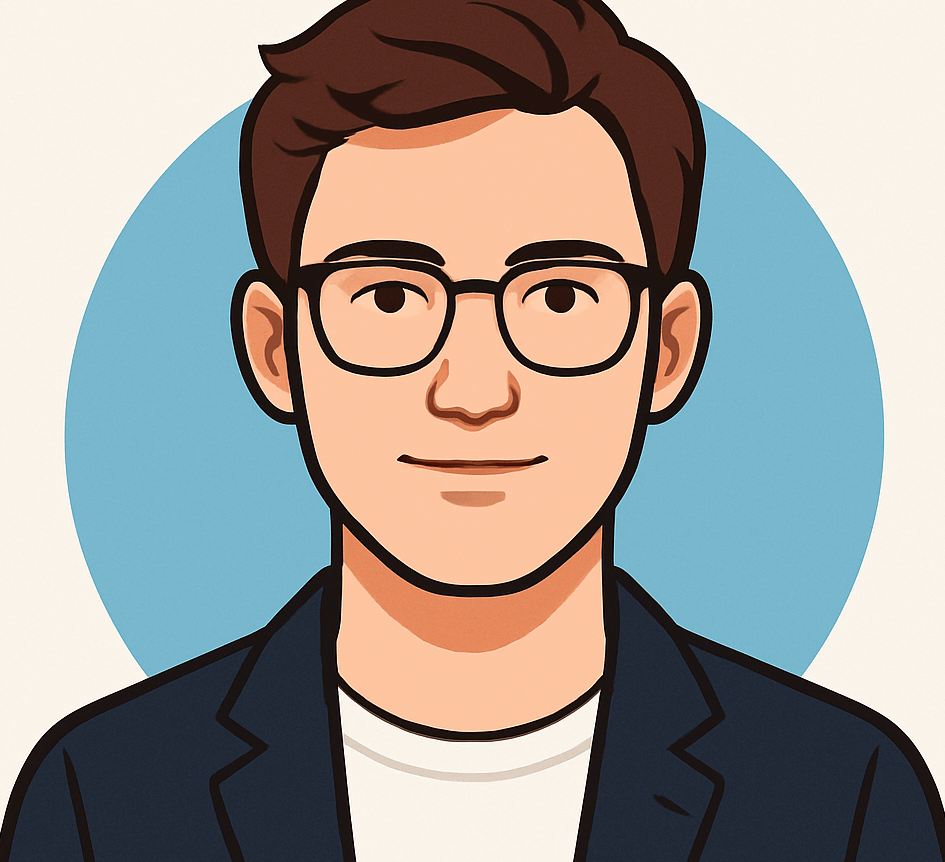The Ultimate Guide to Effortlessly Recording Phone Calls on Your iPhone
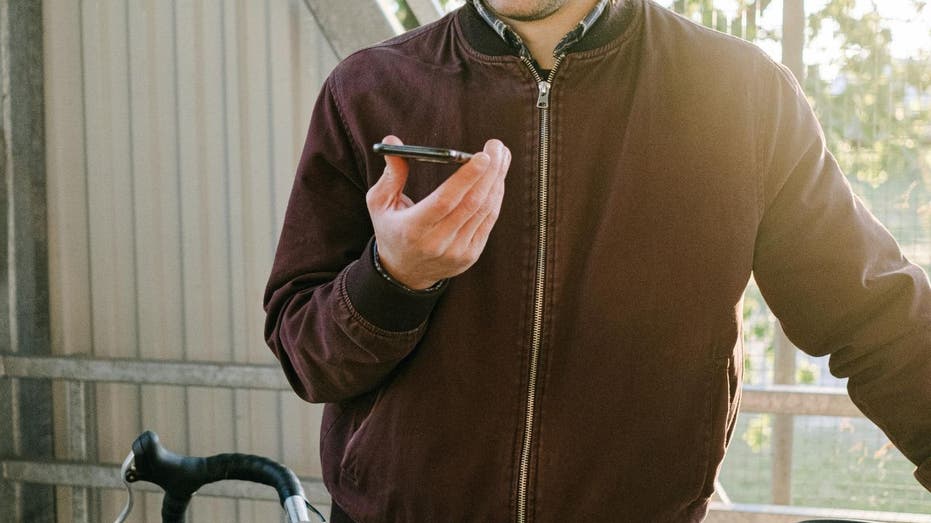
Remember when trying to record a phone call on your iPhone felt like trying to solve a Rubik’s Cube with your eyes closed? Thankfully, those challenges are now a thing of the past. With the introduction of iOS 18.1, Apple has unveiled a groundbreaking native call recording feature as part of its Apple Intelligence suite.
A Game-Changer for Call Recording
This innovative functionality simplifies the process of documenting crucial conversations. Whether you need to capture an interview, keep track of important details, or simply want to save a memorable chat, let’s dive into how this new feature is transforming the way we record calls on our iPhones.
Understanding the Legal Landscape
Before we delve into the technicalities of using this feature, it’s essential to address a significant concern: legality. Recording phone calls can be legally complex, and you certainly don’t want to navigate the legal pitfalls that can arise. Laws governing call recording vary from state to state, so it’s vital to familiarize yourself with the regulations applicable in your area. Always prioritize compliance to avoid any unintended consequences.
Getting Started: What You Need
Now that the legalities are out of the way, let’s explore what you need to set up this exciting new feature:
- Ensure your device is updated to iOS 18.1 or later.
- Familiarize yourself with the new call recording settings.
- Check your microphone and speaker settings for optimal recording quality.
How to Update Your iPhone
If you’re unsure about whether your iPhone is running the latest iOS version, updating is a breeze. Simply follow these steps:
- Open the Settings app.
- Scroll down and tap General.
- Select Software Update.
- If an update is available, tap Download and Install.
Recording Your Calls: Step-by-Step Instructions
Now for the exciting part — recording your call. Here’s how it works:
- Initiate a call as you normally would.
- Once connected, access the call recording feature through the call interface.
- Tap the Record button to start capturing the conversation.
- To stop recording, simply tap the Stop button.
Accessing and Managing Your Recordings
Once your call is successfully recorded, you can easily access, review, and manage your recordings:
- Open the Notes app on your iPhone.
- Locate your recorded files for playback or sharing.
- Edit notes or add additional context if necessary.
Ethical Considerations and Best Practices
While this new feature provides great convenience, it also comes with a responsibility. Always ensure that you have the consent of all parties involved before recording any conversation. Using this feature ethically and legally is paramount to maintaining trust and integrity.