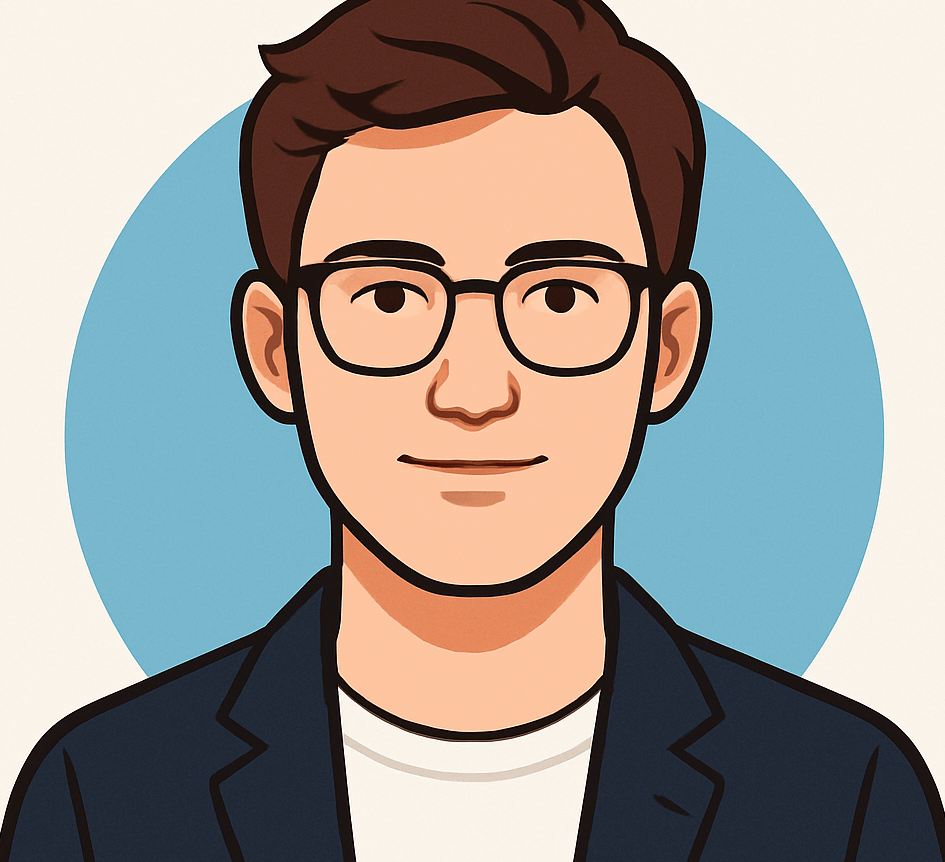Unlock the Power of iOS 18.1: Siri’s Enhanced Features, Photo Innovations, and Writing Aids
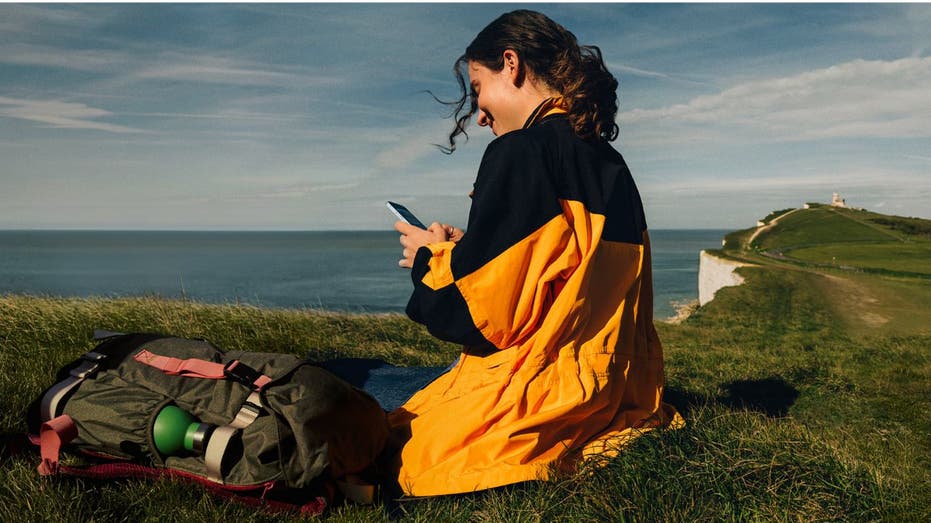
Are you ready to elevate your iPhone experience? The recent iOS 18.1 update introduces a host of innovative features powered by Apple Intelligence, designed to make your device smarter and more intuitive.
Getting Started: Update Your iPhone
Before you can explore these exciting new tools, ensure your iPhone is updated to the latest software. The process is quick and straightforward. Just follow these steps:
-
I’m a Tech Expert: Unlocking the Secrets to Affordable Luxury Travel

- Blue Origin and Anduril Partner to Develop Advanced Space Cargo Transfer Solutions for the Pentagon
-
Understanding Blockchain Technology, Cryptocurrency, and Digital Assets

-
How Scammers Use Your Data to Target You with Fake ‘Pre-Approved’ Retirement Offers

1. Open the **Settings app** on your iPhone.
2. Tap on **General**.
3. Select **Software Update**.
4. If iOS 18.1 or later is available, tap **”Download and Install.”**
Once updated, you’ll be ready to discover the transformative capabilities of your iPhone.
Activating Apple Intelligence
After updating your device, enabling Apple Intelligence is a breeze. Here’s how you can do it:
1. Go to **Settings**.
2. Tap on **Apple Intelligence & Siri**.
3. Toggle the switch to turn on **Apple Intelligence**.
Your iPhone will automatically download the necessary AI models, and you’ll receive a notification once they’re ready to use. Please note that this feature is currently available on iPhone 15 Pro, iPhone 15 Pro Max, and newer iPads and Macs with M1 chips or later.
Exciting New Features to Explore
Now that your device is set up, let’s dive into some of the most exciting new features available with iOS 18.1:
Summarize Your Messages and Emails
Apple Intelligence can help you quickly grasp the key points in your messages and emails. Here’s how to summarize an email:
1. Open your **Mail app** and select an **email message** or thread.
2. Tap the **summarize button** located in the top right corner.
3. Watch as an **animation** plays while Apple Intelligence analyzes the text, and a concise **summary** is generated above the email.
Enhanced Siri Capabilities
Siri has received a significant upgrade, now enhanced by Apple Intelligence. When interacting with Siri, you’ll notice a glowing light around the edge of your screen indicating that the AI is at work.
One of the most impressive features is Siri’s ability to understand context during conversations. For instance, if you say, “Hey Siri, set a 10-minute, no, 15-minute timer,” Siri will accurately set the 15-minute timer without confusion.
Additionally, you can now type your requests to Siri by double-tapping at the bottom of the screen, making it easier to communicate without speaking aloud.
Smart Writing Assistance
Apple Intelligence also offers robust writing support. To leverage this feature, follow these steps:
1. Select **any text** in an email or document by double-tapping and dragging the cursor over the desired text.
2. When the **selection handles** appear, tap the **Writing Tools** icon above the selected text.
3. Choose from options like **Proofread, Rewrite, Friendly, Professional, Concise, Summary, Key Points, List,** or **Table** to enhance your writing.
Here’s how each option functions:
– **Proofread:** Checks for grammar and spelling errors.
– **Rewrite:** Suggests alternative phrasing.
– **Friendly:** Makes the text more casual.
– **Professional:** Adjusts the tone for a formal touch.
– **Concise:** Shortens the text for clarity.
– **Summary:** Provides an overview of the selected content.
– **Key Points:** Highlights main ideas.
– **List:** Converts text into a list format.
– **Table:** Organizes information into a table layout.
Photo Library Enhancements
Your photo library has become significantly more searchable with the new update. To find specific images:
1. Open the **Photos app**.
2. Tap the **search icon** at the top.
3. Use **natural language queries**, such as “dog sitting on the couch,” and watch as the app accurately retrieves your photos.
Removing Unwanted Objects from Photos
Want to eliminate unwanted elements from your photos? Here’s how:
1. Open a photo in the **Photos app**.
2. Tap the **Edit button** below the picture.
3. Select the **Clean Up** tool in the bottom right corner.
4. Circle or tap the object you wish to remove, and Apple Intelligence will seamlessly erase it.
Creating Custom Photo Slideshows
You can also create personalized photo slideshows using natural language prompts:
1. Open the **Photos app** and scroll down to **Memories**.
2. Click **Create** to initiate a Memory Movie.
3. Enter a **text prompt** describing your desired theme or content, then tap the up arrow.
4. Apple Intelligence will generate a Memory Movie based on your input.
Streamlined Notifications
To help manage notification overload, Apple Intelligence now provides smart summaries for your emails and messages. Simply swipe down from the top of your screen to view condensed versions of your notifications.
Compatibility Requirements
To access these innovative features, ensure your device is compatible. You’ll need an iPhone 15 Pro, iPhone 16 series, or newer iPads/Macs with M1 chips or later, running iOS 18.1 or later. Don’t forget to enable Apple Intelligence in your device settings.
Looking Ahead: More Features on the Horizon
While these new capabilities are exciting, Apple has more in store. Stay tuned for upcoming features, including emoji creation, image playgrounds, and ChatGPT integration. Although Apple has not provided a specific timeline, the AI revolution on your iPhone is just beginning.
What feature are you most eager to try? Share your thoughts with us through our contact page.
For more tech tips and security updates, subscribe to the CyberGuy Report Newsletter. Follow our social channels to stay connected and informed.
Unlock the full potential of your iPhone with iOS 18.1, and explore the myriad possibilities it offers!