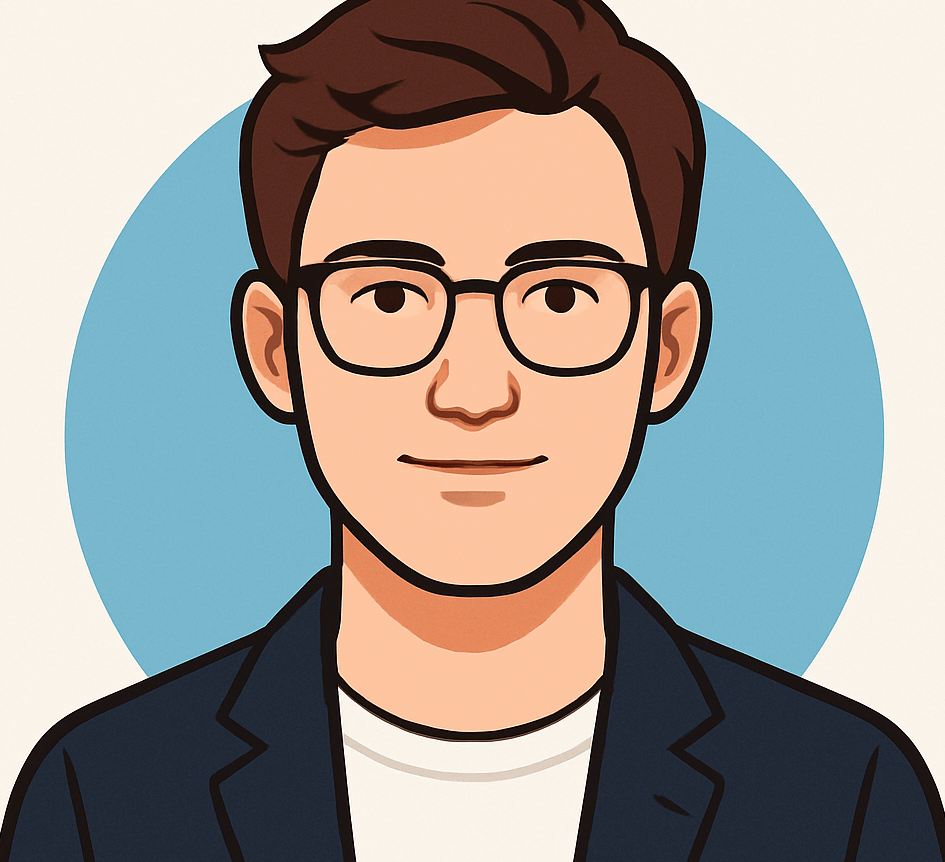Effortless Ways to Convert Any File into a PDF on Any Device

In today’s digital world, the Portable Document Format (PDF) stands out as one of the most versatile and widely used file formats for sharing and storing documents. Renowned for preserving layout, fonts, colors, and images across different devices and platforms, PDFs are the go-to choice for sending resumes, receipts, contracts, tickets, and academic papers. Their universal compatibility ensures that your documents look the same to everyone, regardless of the device or software used to open them.
Beyond consistency, PDFs are highly reliable for long-term storage. Unlike proprietary formats such as DOCX or XLSX, PDFs are less likely to become unsupported or corrupted over time. Additionally, they offer robust security features, making them ideal for sharing sensitive information securely through password protection and encryption.
The best part? You can convert almost any type of file—be it text documents, images, web pages, or emails—into a PDF. Here are some of the most practical methods to do so across various devices and platforms.
Saving Files as PDFs on Windows and Mac
Both Windows and macOS come equipped with built-in options to save or export files as PDFs. Using the print function is the simplest method: select ‘Print’ within any compatible application, then choose ‘Save as PDF’ or ‘Print to PDF’ instead of selecting a physical printer. This approach works seamlessly for documents, images, and even emails.
Converting Files to PDF on Mobile Devices
On Android and iPhone, saving files as PDFs can be achieved through the share or print functions. For Android, many devices allow you to ‘Share’ a document and select ‘Print,’ then choose ‘Save as PDF.’ iPhones offer similar options in apps like Files, Photos, and Notes—simply select the share icon and choose ‘Print,’ then pinch out the print preview to save as PDF.
Utilizing Office and Cloud-Based Tools
Popular office suites provide straightforward options to export or save files as PDFs. In Microsoft Office apps—Word, Excel, PowerPoint—you can simply select ‘Save As’ and choose PDF. Google Workspace applications like Google Docs, Sheets, and Slides let users download files as PDFs directly from the ‘File’ menu.
Webpages and Online Conversion Services
To save a webpage as a PDF, browsers like Chrome, Edge, and Firefox support printing to PDF via the print menu. For quick conversions of various file types, online tools such as CloudConvert offer user-friendly interfaces. However, avoid uploading highly sensitive documents to these platforms due to potential security risks; instead, opt for built-in or trusted desktop applications for confidential files.
Scanning and Creating PDFs from Physical Documents
Mobile scanning apps like Adobe Scan, available on both Google Play and the App Store, make digitizing physical documents simple. Once scanned, these apps allow you to save files directly as PDFs, facilitating easy sharing and storage.
Editing and Securing Your PDFs
After creating a PDF, you might need to merge, compress, or add security features. Online tools such as Adobe’s free services enable merging multiple PDFs, reducing file size, or password-protecting documents. For signing PDFs, Adobe Acrobat Reader offers a quick and secure method to add signatures, especially useful for official or contractual documents.
Overall, converting files to PDF is a quick process regardless of your device. Using PDFs ensures that your documents retain their formatting and are ready for secure sharing. Always consider encrypting sensitive files and following best practices to protect your information during transmission.