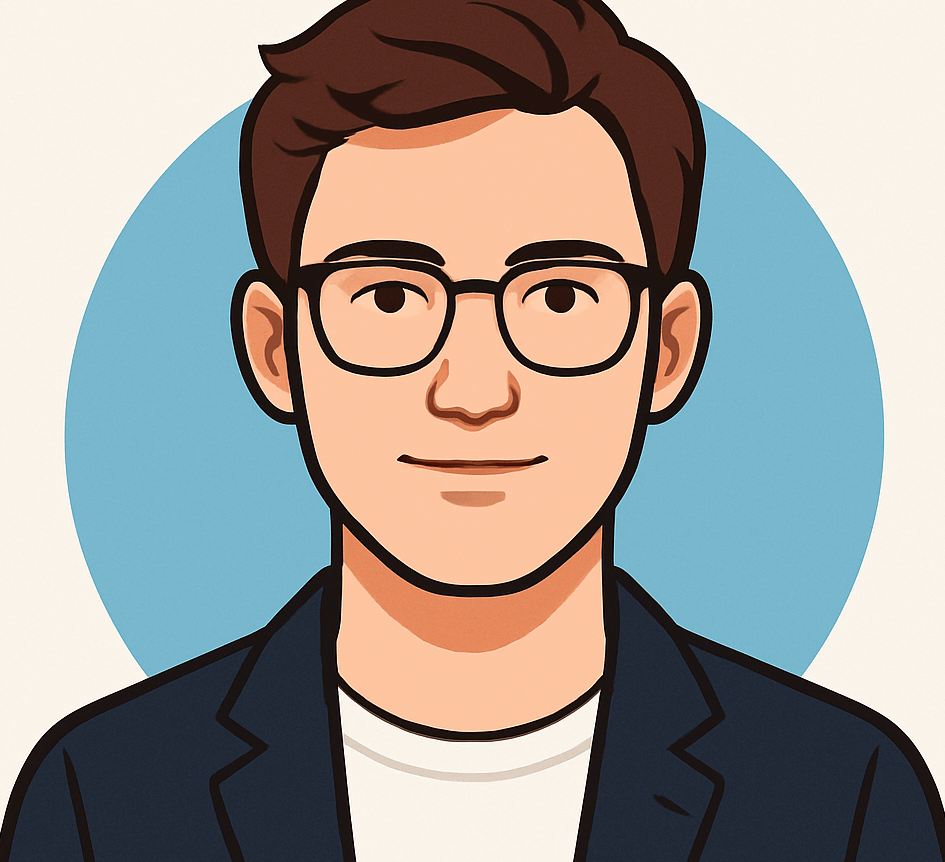How to Detect and Protect Your Samsung Galaxy Tablet from Hackers

Beyond Entertainment: The Growing Importance of Your Samsung Galaxy Tablet
Once primarily used for streaming videos and browsing social media, tablets have become multifunctional devices integral to our daily lives. For many users, they serve as digital wallets, photo albums, document organizers, and even portable offices. Samsung Galaxy tablets, renowned for their powerful features and seamless device synchronization, make life easier but also attract cybercriminals eager to exploit their capabilities.
Understanding the Risks: Why Your Samsung Galaxy Tablet is a Prime Target
Unlike traditional hacking on desktops or laptops, compromising a tablet often doesn’t require advanced technical skills. Simple tactics like phishing emails, malicious app downloads, or distracted usage in public spaces can give hackers access to your device. Once inside, they can access your saved passwords, banking apps, sensitive documents, and personal information, posing serious privacy and security threats.
Are Your Device’s Strange Behaviors a Sign of Hacking?
If your Galaxy tablet starts behaving abnormally—slow performance, unexpected pop-ups, unusual battery drain, or unfamiliar apps—it might be compromised. These subtle signs are often early indicators of malicious activity. Vigilance is key to catching threats before they escalate and cause significant damage.
Effective Strategies for Detecting and Mitigating Threats
Utilize Safe Mode to Diagnose Problems
Safe Mode is a versatile troubleshooting tool that disables all third-party applications, helping you identify if an app is causing issues. To activate Safe Mode:
- Turn off your tablet, then press and hold the power button. When the Samsung logo appears, press and hold the volume down button until the device boots up.
- Alternatively, from the power menu when the device is on, tap and hold “Power Off” and select “Safe Mode.”
If problems vanish in Safe Mode, suspect a third-party app is responsible. Review your installed applications and uninstall any unfamiliar or suspicious ones, especially those with obscure names or icons mimicking system tools.
Remove Unwanted or Malicious Apps
To uninstall unknown apps:
- Navigate to Settings > Apps > Select the app > Tap “Uninstall.”
- If the “Uninstall” option isn’t available—common with preloaded system apps—try disabling the app in the same menu.
Be cautious of deceptive pop-ups and in-app ads, which can lead to malware downloads or phishing sites. Install reputable antivirus software that offers real-time protection, malware scanning, and the ability to block unsafe websites. Regular scans help to detect and eliminate hidden threats like spyware, ensuring your device remains secure.
Monitoring Your Device for Suspicious Activity
Review your messages and call logs for any communication you didn’t initiate. Keep an eye out for unusual permission changes, especially for apps requesting access to your location, contacts, camera, or microphone. Unexplained battery drainage or data usage spikes can also indicate malicious activity.
Enhance Security with Built-In and Additional Tools
If your device runs on Android 14 (One UI 6.0) or newer, take advantage of advanced security features:
- Secure your login credentials by updating your Samsung account, email, and banking passwords. Consider using a password manager to generate and securely store complex passwords.
- Use a trusted Virtual Private Network (VPN) to encrypt your internet connection and protect your personal data, especially on public Wi-Fi networks.
- Regularly check for software updates via Settings > Software Update > Download and Install. Keeping your system current patches vulnerabilities that hackers often exploit.
Additional Protective Measures
Review your account activity for unknown devices or sessions. Limit app installations to those from trusted sources, and run Google’s native security checks for extra assurance. If your device has been used for malicious activities or scam messaging, notify your contacts to prevent further phishing attempts.
Persistent issues or suspected malware infections may require backing up your data and performing a factory reset. This process erases all data, restoring your device to its original state, and can eliminate deep-seated malware or configuration problems.
Reducing Your Digital Footprint
Hackers often gather personal data from online data broker sites, making it easier to target you with scams or identity theft. Use reputable personal data removal services to clean your information from these platforms. Regularly scanning your online presence helps minimize future risks.
Discover whether your personal details are publicly available by using free online scans offered by trusted services. Removing this data reduces your vulnerability to cyber threats and scams.
Stay Proactive and Vigilant
If your Samsung Galaxy tablet heats up, glitches unexpectedly, or displays unfamiliar apps, these are often early signs of hacking or malware. Immediate action—such as removing suspicious applications, updating security settings, and running comprehensive antivirus scans—can prevent further damage.
Additional Tips for Keeping Your Tablet Secure
- Use Safe Mode for troubleshooting persistent issues.
- Regularly update your device and apps to patch security flaws.
- Implement strong, unique passwords for all your accounts, preferably managed by a trusted password manager.
- Encrypt your internet traffic with a reliable VPN, especially on public Wi-Fi.
- Back up your data frequently and consider factory resetting if problems continue.
Share Your Experiences and Stay Informed
Have you ever experienced a hacking attempt or noticed suspicious activity on your tablet? Share your story and tips with others. Staying informed and prepared is your best defense against cyber threats.