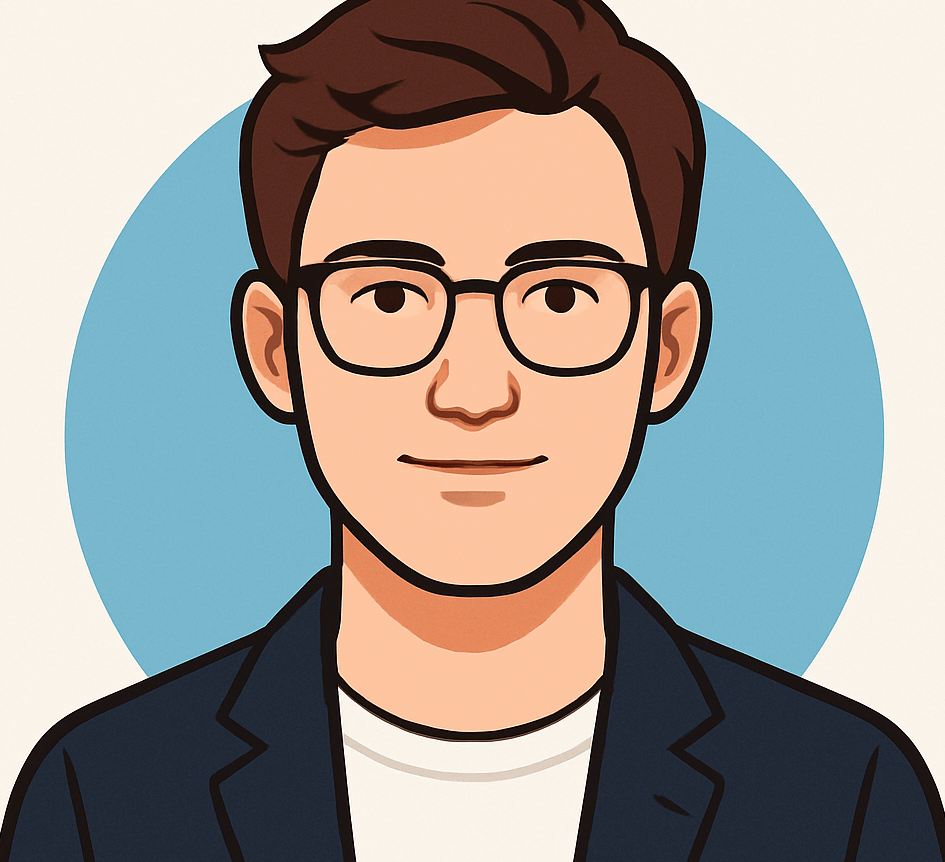How Wi-Fi Calling Can Drain Your Phone’s Battery and How to Prevent It

Wi-Fi calling has become an essential feature for those living in areas with limited cellular coverage, allowing uninterrupted calls and texts via Wi-Fi networks. However, many users have noticed a surprising side effect: faster battery drain. This is especially common among iPhone users, but Android devices are also affected. Understanding why Wi-Fi calling consumes more power and how to optimize your device settings can help extend your battery life.
Why Does Wi-Fi Calling Use More Battery?
Although Wi-Fi calling is designed to keep you connected in low-signal environments, it involves continuous background processes that can impact battery health. Your phone’s Wi-Fi radio stays active to maintain the connection, and if your Wi-Fi signal fluctuates or drops, your device works harder to stabilize the call. Additionally, even when cellular service is unavailable, your phone may periodically scan for nearby cell towers, which consumes extra energy. This constant searching and maintaining of connections can lead to increased battery consumption compared to a stable cellular network connection.
Managing Wi-Fi Calling on iPhone
With the release of iOS 26, Apple introduced new tools for better battery management, though the core functionality of Wi-Fi calling remains unchanged. To reduce power drain, users can disable features like “Wi-Fi Calling” when not needed or improve device monitoring through enhanced battery usage insights. For example, turning off Wi-Fi calling when in areas with strong cellular coverage can significantly save power. Additionally, enabling features such as Low Power Mode can help minimize background activity associated with Wi-Fi calling.
-
Social Media Verification Losing Its Edge: Scammers Exploit Checkmark Purchases to Fake Legitimacy

-
Elon Musk’s SpaceX Gears Up for Potentially Groundbreaking 8th Starship Launch

-
10 Essential Tech Upgrades to Enhance Your Time Management, Privacy, and Savings This Year

- Tools and Technologies for Monitoring Key Metrics in a Tech Startup
Effective Tips for Android Users
Android devices face similar challenges, but there are specific steps to mitigate battery drain. One effective method is to enable Airplane Mode, then manually reconnect to Wi-Fi, preventing the device from constantly searching for cellular networks. This is done through Settings > Network & Internet > Airplane Mode, then turning Wi-Fi back on. Users should also review carrier settings under Network & Internet > Mobile Network > Wi-Fi Calling, as some carriers route calls differently, affecting power consumption.
Furthermore, restricting background activity for apps that drain power, using device-specific power-saving features like Adaptive Battery, and maintaining a strong Wi-Fi signal by staying close to your router or upgrading to a mesh Wi-Fi system can significantly improve battery life during Wi-Fi calling.
Additional Tips for Better Battery Management
Weak or unstable Wi-Fi signals are a common culprit behind increased power usage. Ensuring a strong connection reduces the workload on your device during calls. Also, regularly monitoring which apps consume the most power and restricting their background activity can help conserve battery life. Many Android phones offer integrated power management tools that automatically limit power-hungry processes, including those related to Wi-Fi calling.
Final Thoughts
While Wi-Fi calling is invaluable for staying connected off-grid, it’s important to be aware of its potential impact on your device’s battery. Simple adjustments like improving Wi-Fi signal strength, managing background app activity, and disabling Wi-Fi calling when unnecessary can help prolong your phone’s battery life. For more detailed guidance, consult your device’s official support resources or visit reputable technology websites.