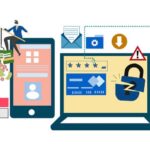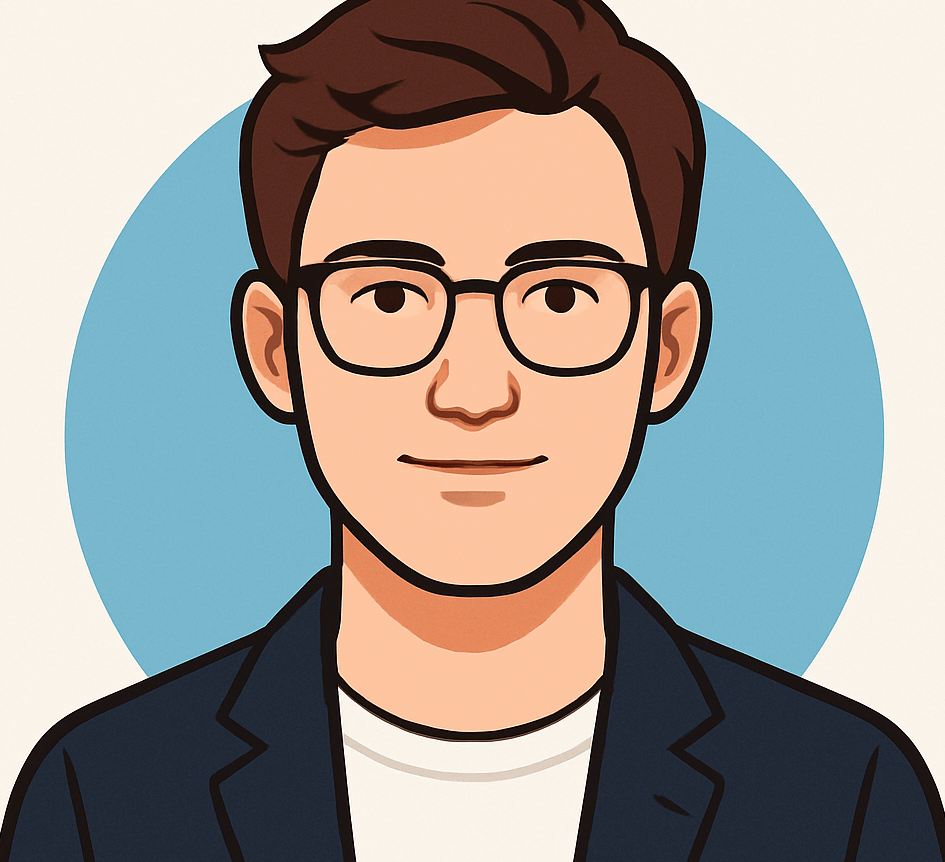Microsoft Authenticator Phases Out Password Storage: What You Need to Know

Important Update: Microsoft Authenticator Stops Storing Your Passwords and Payment Data
If you’ve been relying on Microsoft Authenticator to manage your login credentials, payment methods, and more, it’s time to adapt to recent changes. This month, Microsoft announced that it will begin deleting stored payment information from the app, and starting August 1, 2025, passwords saved within Authenticator will no longer be accessible through the app itself.
What Does This Mean for You?
While Microsoft Authenticator will continue to support essential security features like two-factor authentication (2FA) codes and passkeys, its role as a comprehensive password manager is coming to an end. The shift reflects Microsoft’s broader move towards a passwordless future, emphasizing enhanced security and streamlined account management.
Migration of Your Stored Data
If you previously stored passwords within the app, they have been migrated to your Microsoft account and integrated into the Microsoft Edge browser. This means your credentials are still accessible and can be autofilled on your mobile devices, but setup varies depending on your device and browser configuration.
How to Enable Password Autofill in Microsoft Edge
- Ensure you have the latest version of Microsoft Edge installed on your device.
- Register Edge as your autofill provider in your device’s settings.
- If Edge appears as an autofill option, select it to enable password autofill support.
Note: Not all users will see Edge listed as an autofill provider. Compatibility depends on your device’s operating system version and manufacturer customizations. If Edge isn’t available, consider using Apple’s Passwords app or a dedicated password manager that offers full support for your device’s autofill features.
Understanding the Broader Shift Towards Passwordless Security
Microsoft’s move aligns with the industry-wide trend of eliminating passwords in favor of more secure and convenient authentication methods. By focusing Authenticator on 2FA and passkeys, Microsoft aims to reduce reliance on static passwords, which are often vulnerable to theft and hacking.
What to Do if You Missed the August 1 Deadline
If you didn’t migrate your passwords before the deadline, don’t worry. Your credentials are still accessible through your Microsoft account and the Edge browser, allowing you to export and manage them manually. Follow these general steps:
- Access your Microsoft account online.
- Navigate to the security or password management section.
- Export your saved passwords if the option is available.
- Set up your new preferred password manager or autofill service.
Maintaining Your Security While Transitioning
Even after switching to a new password manager, remember to disable Microsoft Authenticator as an autofill or password provider in your device settings if you are using a different app. Conversely, if you continue to utilize Passkeys, ensure Authenticator remains active as the Passkey provider to prevent losing access to those credentials.
The Role of Microsoft Authenticator in Your Digital Security
Despite the discontinuation of password storage, Microsoft Authenticator remains a vital security tool. It continues to generate 2FA codes and store passkeys, both essential for safeguarding your online accounts. If you decide to switch to another app, you’ll need to manually unlink your accounts and set up new authentication methods, as Microsoft doesn’t currently support exporting 2FA tokens to third-party apps.
Choosing the Right Password Management Solution
Switching to a dedicated password manager can significantly improve your online security. When selecting a new tool, consider the following factors:
- Strong encryption and security protocols
- User-friendly interface and ease of use
- Compatibility with your devices and operating systems
- Features like autofill, password generation, and secure sharing
For expert recommendations, explore top-rated password managers of 2025 based on security, functionality, and ease of use. Transitioning now can save you time and reduce potential security risks down the line.
Next Steps for Your Digital Security
Take a few minutes today to review your credentials, export them if necessary, and set up your new password management system. While Microsoft’s move may seem sudden, it’s part of a larger industry trend toward safer, passwordless authentication methods.
Have you already chosen a new password manager? Share your experiences and reasons for switching by reaching out through our contact page.
Remember, staying proactive now can save you from future security headaches. Protect your data, upgrade your security habits, and embrace the future of authentication.