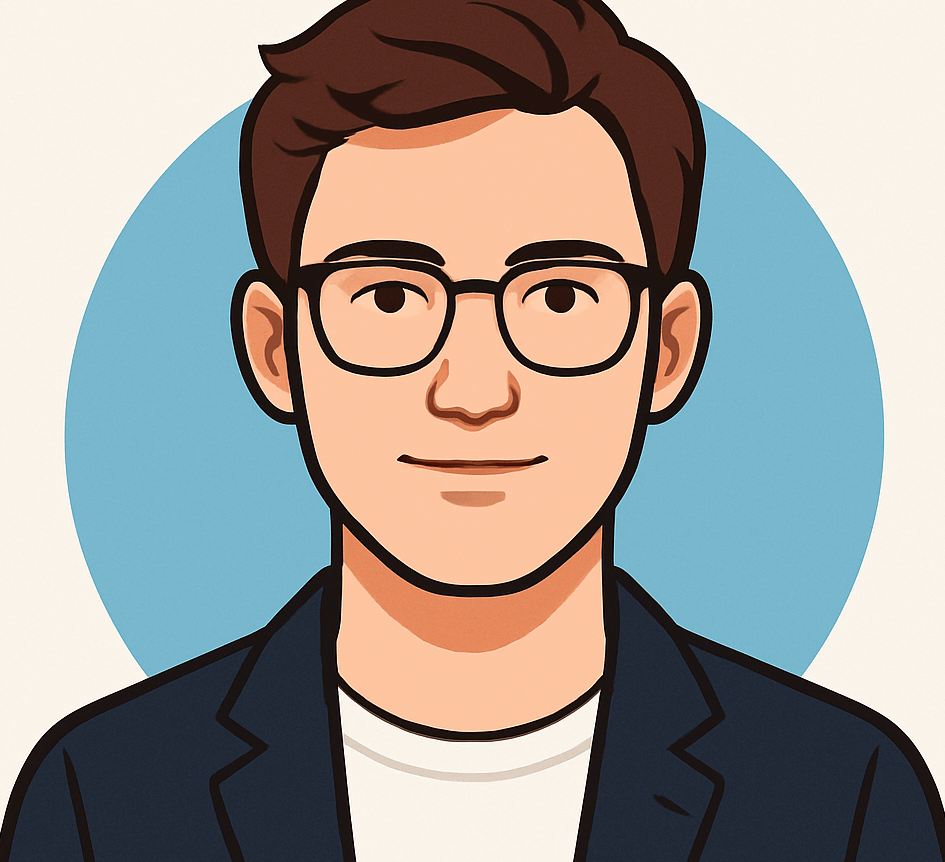Is Your iPhone Hacked, or Are You Falling for Fake Security Alerts?

In today’s digital world, scams are becoming increasingly sophisticated, and one of the most common tactics involves fake security alerts. If you’re an iPhone user, you may have experienced alarming pop-up messages suggesting that your device has been hacked or infected with a virus. These messages are designed to scare you into taking action, often leading to further security risks.
Understanding the Scam
Many users, like Bonnie from El Paso, Texas, have encountered these deceptive pop-ups. Bonnie shared her experience of receiving multiple alerts on her iPhone 8 Plus, warning her that her device had been hacked. She wisely chose to power down her phone instead of engaging with the alerts.
-
How to make money on TikTok and YouTube Shorts if you don’t know how to edit

-
Android 15 Unveils Private Space: Your Ultimate Shield Against App Snooping

- Understanding Blockchain, Cryptocurrency, and Digital Assets: Key Concepts and Applications
- Samsung Odyssey OLED 49″ Review: QD-OLED Brilliance with 240Hz Refresh Rate
These pop-up messages usually claim something alarming, such as “Apple Security Warning on iPhone, Virus Detected.” While they may look legitimate, it’s crucial to understand that there are no real Apple security alerts designed to pop up on iPhones or iPads.
How These Alerts Work
It’s important to recognize that these fraudulent alerts are not limited to iPhones. Users browsing the web on other devices, like computers, may also encounter similar deceptive messages, such as those claiming your antivirus subscription has expired. Scammers often use these tactics to direct you to malicious websites or prompt you to call a fake support number.
Recognizing the Warning Signs
Some alerts may include a misleading “X” or “Close” button that appears to allow you to exit the pop-up but actually redirects you to a phishing site. To safely handle these fake alerts, it’s essential to follow the right steps.
1. **Don’t Engage with the Pop-Up**: If you see a suspicious warning, avoid clicking “OK” or any other buttons. Instead, close the tab or app where the alert appeared.
2. **Enable Pop-Up Blockers**: To minimize the chances of encountering these messages again, ensure that your pop-up blocker is activated. Navigate to Settings > Safari and turn on the “Block Pop-ups” option.
3. **Keep Your Software Updated**: Regularly check for software updates. An updated iPhone is less vulnerable to scams. You can find updates under Settings > General > Software Update.
4. **Be Cautious with Links**: Always be wary of clicking links in emails, texts, or unfamiliar websites. Installing strong antivirus software on all your devices can also provide an additional layer of protection against malware and phishing attempts.
5. **Enable Fraudulent Website Warnings**: Turn on the “Fraudulent Website Warning” feature in Settings > Safari. This precaution alerts you when you attempt to visit known malicious websites.
6. **Consider Personal Data Removal Services**: To further protect yourself, think about using a personal data removal service. These services help reduce your exposure to scams by deleting your personal information from data aggregator sites, making it harder for scammers to target you.
Stay Vigilant and Informed
In conclusion, safeguarding your iPhone against fake virus warnings requires awareness and proactive measures. By understanding how these scams work and implementing the recommended steps, you can significantly lower your risk of falling victim to these malicious tactics. Always err on the side of caution if something seems off.
We’d love to hear your opinions! Do you believe Apple is doing enough to protect users from these scams? Share your thoughts with us at Cyberguy.com/Contact.
For more tech tips and security alerts, subscribe to the CyberGuy Report Newsletter at Cyberguy.com/Newsletter.
Stay safe, and remember: if it looks suspicious, it’s better to be cautious!